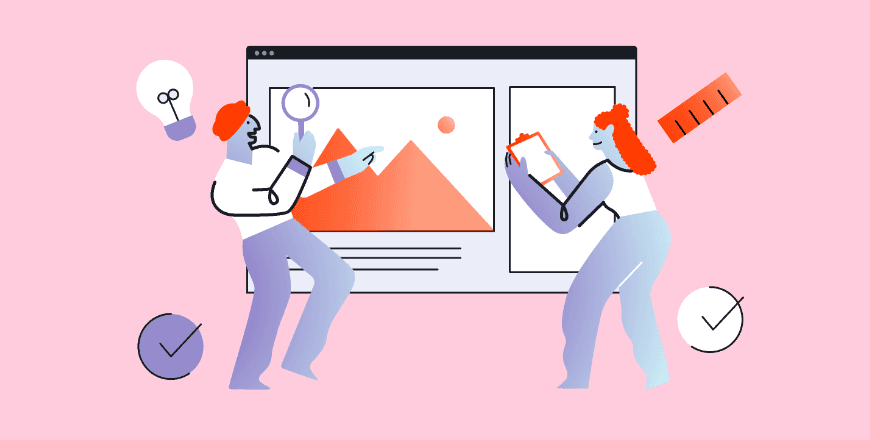HOTJAR WITH SEGMENT
Use Hotjar and Segment to learn more about your users
Hotjar's Segment integration enables you to send User Attributes information over Hotjar’s Identify API using the Segment Identify Spec.
No credit card required
HOTJAR WITH SEGMENT
Use Hotjar and Segment to learn more about your users
Hotjar's Segment integration enables you to send User Attributes information over Hotjar’s Identify API using the Segment Identify Spec.
No credit card required
Trusted by 1,262,773 websites in 180+ countries




















No credit card required
56,549 users signed up last month
GDPR- & CCPA-ready
How Hotjar works
Understand how users really experience your site.
Observe
Ask
Engage
Heatmaps
Visualize user behavior
Recordings
See what your users see
Feedback
Discover how users feel
Surveys
Hear from your users
Interviews
Connect with users 1:1
User Tests
Conduct research at scale
Segment 🤝 Hotjar
Streamline your operations and build a user-centric product. Try Hotjar with Segment today!
No credit card required