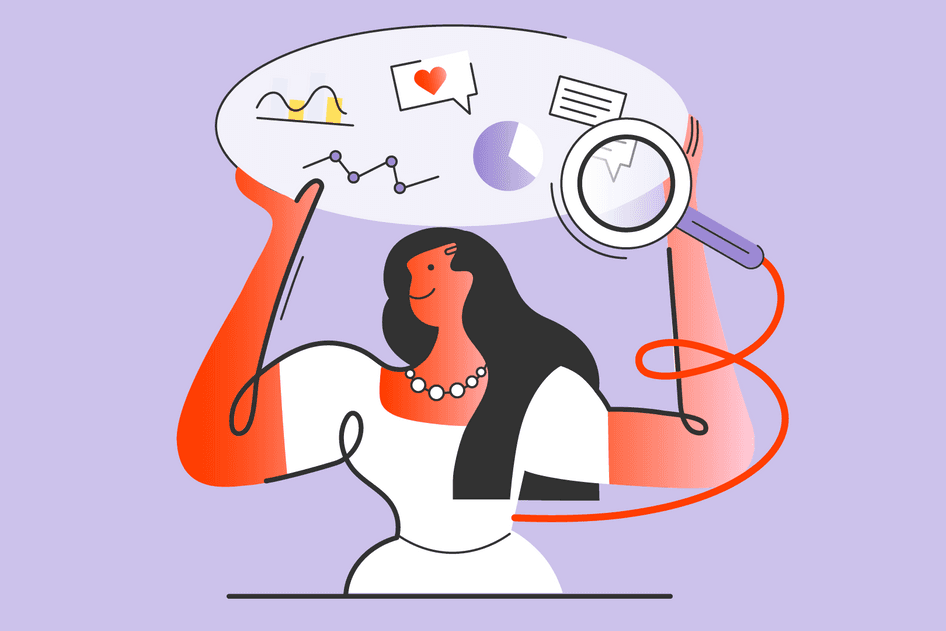Learn / Guides / Highlights guide
Creating, sorting, and analyzing highlights: complete guide
Hotjar’s Highlights makes it easier than ever to collect your most impactful insights and share them with your entire team. Get step-by-step instructions on how to use this Hotjar feature, and start making the most of it today.
Picture this: you're poring over your Hotjar insights, trying to figure out why your checkout isn't operating as effectively as it should. You comb through the data, look for evidence, and reach the conclusion that your customers are getting confused during the checkout process and bouncing before their purchase is made.
Suddenly, an aha moment: you realize you need to change a button and tweak some copy itself to make your instructions more clear. But you’re part of a team, and this isn’t a decision you can make alone.
How do you share your insights with the right colleagues—the ones who can help you solve a specific problem you’ve discovered?
You might put your findings on a spreadsheet, a Miro board, or another third-party tool, then notify your teammates on a chat app to share your findings. But we all know how much admin that can be.
Effectively share your insights with Highlights
Enter Hotjar’s Highlights, a simple, streamlined way to gather insights and share them with your team.
With Highlights, you can organize all of your important insights in one central place—directly within Hotjar!—making it easier to recognize new product opportunities, confirm assumptions, and persuade stakeholders that need an extra push.
In this article, we’ll look at:
5 reasons to use Highlights with your team
How to create highlights
Categorizing, sharing, and organizing your highlights
Why Hotjar is the right tool for user-led prioritization and goal-setting
Streamline your workflow
Prioritize the right product opportunities, improve user experience, and keep your customers coming back.


5 reasons to use Highlights with your team
Wondering whether it’s worth it for your team to start creating and sharing Highlights? You might have a few doubts before parting ways with the third-party tools you’ve become accustomed to.
Read on for five burning questions (and their answers) to dispel any doubts you may have, and start streamlining your workflow with Highlights.
1. Does Highlights facilitate collaboration in larger teams?
Yes! Highlights makes the job of tagging your teammates—no matter how many—super simple.
Let’s say you notice an element on your website where a user experiences a problem, like a button not linking to the correct page. Naturally, you need to alert your teammates to the issue.
With Highlights, you can quickly create a snippet of the behavior you’re observing, add a note to contextualize it, choose a pre-existing label that describes the behavior, and @mention a coworker to let them know you've found something interesting.
Your teammate will be notified to view the behavior.
2. Is there a way to save important highlights?
Sometimes, looking at insights alone isn’t enough—you need to store them somewhere for further analysis.
Luckily, with Hotjar, you can easily share user insights by downloading highlights from recordings and heatmaps. (We’ll show you how to do this a little later.)
What’s more, a recent Highlights improvement gives you the ability to mark any highlights you’ve already viewed as “resolved”. You can also filter your highlights by status to view only those that are resolved or open. This ensures your highlights list stays decluttered, and your most relevant insights are easily found.
3. Are Highlights easily accessible?
Yes, and this is the best part: you can save and organize Highlights directly within Hotjar. In your Highlights section, you'll see a list called Collections. This is where you’ll create a bank of evidence by grouping certain highlights together, making it easier to spot product opportunities and gain buy-in.
4. Can your highlights be clearly contextualized?
Seeing a recording of a user’s mouse movement alone probably won’t get the intended message across to your team: they might be unsure if they’re seeing a bug, a frustration, or a win in action.
That’s why you can use easily recognizable labels to categorize your highlights, so they're easier to sort and understand at a glance. By seeing your chosen label—bug, UI/UX issue, confusion, frustration, success, or conversion—your teammates will immediately know what type of action they’re observing, whether positive or negative.
5. Can you share highlights with anyone?
Yes! Highlights are accessible to anyone in your team, regardless of your Hotjar plan. There’s no user limit in your Hotjar account, so you can get as many people involved as you need. As a result, your team will have quick access to insights and won't have to repeat research that has previously been done.
This is f***ing rad. I watch MANY of our vids but most of my team won’t take the time. I’ve been sharing videos at a given starting point to folks with the link in Slack, but this is the right interface for organizing them. I can cut a recording and then pull up that segment for a meeting with the exec team to show some wins, and I can tag bugs for the dev team and save time. Good stuff.
Start collaborating with your team
Snip, sort, and share your insights with the people who matter most—your team! It only takes a few minutes for you to have peace of mind in understanding your users.


How to create highlights
The process of creating highlights depends on which Hotjar tools you’re using.
There are two Hotjar tools that enable you to create Highlights, both available on our Observe plans:
We’ll take a quick look at how to create a highlight from both tools below:
How to create a highlight from a heatmap
Click the Show highlights icon while viewing a continuous heatmap.
To add a highlight to your Highlights page, select the area of the heatmap you wish to highlight and click Save.
At this point, you can transfer the highlight to a collection, select a label, and add a comment that explains your discovery. From here, you can tag a team member to loop them in on your discovery and facilitate a conversation about which product or website improvements to prioritize next.
Bonus: this highlight will be visible to you and your team members in the future while viewing the same heatmap.
How to create a highlight from a recording
Perhaps you’ve noticed a bug that’s frustrating your users and causing them to rage click, or you’ve spotted users not clicking on your call-to-action (CTA) buttons. Maybe you just want to share successes with your team when users interact with your product exactly how you expect them to.
When you spot something interesting, click the 💡 icon in the player timeline. Edit the length of the highlight by adjusting the slider on the player timeline or by updating the “Start” and “End” fields. (If you don’t adjust the length, it will default to 30 seconds.)
Add any additional comments and labels, then choose an existing collection to save the highlight, or create a new collection if you don’t already have one. Your highlight will be saved and accessible to anyone who needs to view it through the Highlights tab.
💡Pro tip: still have a question or two? take a look at our Help Center for a step-by-step walkthrough of how to set up and use Highlights.
Categorizing, organizing, and sharing your highlights
Your highlights won’t have the desired effect if your teammates have no way of knowing what they’re looking at. That’s why contextualization is crucial. Luckily, we’ve made it easy to do exactly that.
How to make the most of Collections
Collections exist to help you group related highlights together, so the process of analysis is easier for you and your team. Instead of sifting through a long list of potentially unrelated highlights, you can sort them into categories relevant to you and your team. This also ensures all your highlights are accessible from one central place. Different teammates can easily jump into Hotjar Insights to view the collections that are relevant to them.
Collections are a big part of what makes Hotjar the ultimate all-in-one solution for spotting product opportunities without having to depend on third-party tools to communicate any changes or updates with your team. Everything happens from within the Hotjar platform, and there’s no limit to how many teammates you can invite to view your highlights.
Are you noticing several users getting blocked at the same place? Collections also help you build a solid case for updates and changes that need to be prioritized. Having your evidence will take some pressure out of convincing stakeholders of opportunities hiding in plain sight. Simply share your collection with the relevant parties (the more people you include, the better!) and let them see exactly what your users are experiencing. There’s no better proof of a stellar product opportunity!
How to share insights with your team
If you and your team are planning to collaborate with Highlights, the process of sharing insights effectively will be crucial. The user behaviors you find and choose to share are invaluable to your team—you can view them within Hotjar and have the necessary discussions with your teammates.
But, going a step further, you can also incorporate them in presentations to create use cases for new features, product upgrades, or design changes. You could even host a Hotjar Watch Party, bringing your entire team together to view a collection of session recordings related to a topic or goal of your choice.
It starts with clicking the share icon at the top right of the heatmap or recording you’re viewing.
Why Hotjar is the right platform for user-led prioritization and goal-setting
Qualitative and quantitative data help you gain a deeper understanding of your customers' demands and discover new ways to put your customers’ needs above all else. With Hotjar, you get both.
Then, you have the Hotjar Highlights feature to identify new product opportunities, confirm assumptions and persuade stakeholders to buy into your needle-moving ideas.
Foster collaboration with an easy-to-use tool like Highlights today. It only takes a few minutes for you to have complete peace of mind in understanding what your users really want.