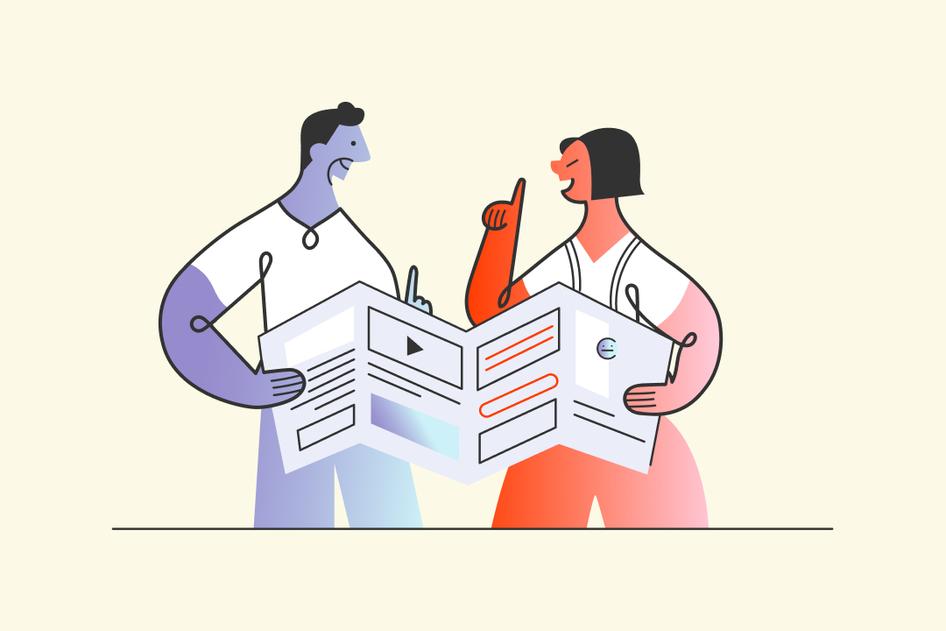Learn / Guides / Website problems guide
6 common UX website problems and how to solve them
A smooth user experience (UX) delights your visitors while guiding them effortlessly toward conversion. But creating such an experience is easier said than done.
Despite your best efforts to build a visually appealing and functional site, your users may still encounter some common UX website problems and bounce in frustration before even scrolling down the homepage.
This article reveals six common UX website problems—and ways to prevent and solve them. You’ll walk away confident in your ability to create (and maintain) a brilliant, customer-centric website experience.
Find and fix UX website problems with Hotjar
Use Hotjar’s tools to understand how real users experience your site—then improve it for them.


6 common UX website problems to avoid
Poor UX design makes it hard for users to accomplish what they arrived on your website to do—whether that's buying a specific product, signing up for a free trial, or subscribing to your email list. Even if they ultimately achieve their goal, your target audience may feel frustrated or confused, and hesitant to return.
On the flip side, good UX design puts the user and their needs front and center. This calls for an empathetic approach rooted in data. When you rely on hunches and your own assumptions, users won't get what they need—and may decide to look for it on a competitor’s site instead.
Let’s look at six common UX problems on your website (and how to solve them) to create happier users and more conversions.
1. Cluttered or complicated UI
A muddy user interface (UI) design, filled with too many buttons, containers, and links, creates unnecessary friction. When it’s unclear what step visitors should take next, they may become frustrated with the experience and leave.
Every element distracts from all other elements. Less is more.
Instead, you want to make your website as easy as possible for your visitors to navigate by minimizing the visual clutter and the number of clicks they need to convert.
Try these three tips to create a clean UI and exceptional UX:
Map the customer journey: creating a customer journey map lets you see each touchpoint a customer has with your business and your site, helping you empathize with the user. Then, you can streamline the UX to meet user needs and provide the fastest and easiest route to conversion.
Use icons: while text and photos add information and interest to your site, simple icons serve the same purpose with less visual distraction for your users. You can use classic icons, like a magnifying glass for a search bar, or get a little more creative. (If you choose to go the latter route, watch session recordings to ensure users recognize these symbols and understand what they should do next.)
Include white space: providing enough white space, also known as ‘negative’ space, offers a resting point for visitors’ eyes, bringing some calm and clarity to the UX. It also lets other important elements, like a key call to action, pop on the page.
Medium knows that visitors want to explore articles. Above the fold, they offer plenty of negative space and two simple ways to get started: click a button or go straight to the top six trending pieces.
2. Problematic pop-ups
Ah, the pop-up. We’ve all experienced an email capture form blocking our view just as we settle in to use a website. Pop-ups can become an unwelcome game of Whac-A-Mole for your site visitors as they quickly try to ‘x’ out of them—or bounce altogether.
But pop-ups also increase conversions. According to Optimonk, the conversion rate for pop-ups in 2021 was 11.09%, and the top 10% of forms converted at 42.35%. So, what can you do to leverage the effectiveness of pop-ups while dodging poor website UX?
Here are three ways to solve pop-up problems:
Use segmentation: separate users into groups with similar behavioral, demographic, psychographic, or geographic characteristics, and present them with the most relevant and satisfying pop-up offers. For example, you could give users free shipping to their country or a special deal on a product they were shopping for.
Remember that timing is everything: if a form pops up too early, you may disrupt the user experience. Check your average session duration metric in your Hotjar Dashboard or Google Analytics, and plan your pop-up accordingly. Halfway through the average visit often works well.
Stick to exit-intent pop-ups: one way to avoid annoying visitors with your pop-ups is to save them for the end of their visit—a last-ditch effort to capture that lead or make that sale. If users are leaving anyway, there’s nothing left to lose.
Zendesk waits to display a pop-up until the user moves their cursor to ‘x’ out of the page. The large pop-up features expansive white space to further improve the experience.
3. Too much content
You’ve heard the saying that ‘content is king.’ Done well, the text on your site meets visitors’ needs by engaging or informing them. But you can have too much of a good thing: large blocks of text create visual clutter—a frustrating and overwhelming wall between where users are and where they want to go.
Imagine you have an ecommerce website selling jewelry. Your prospective customer heads to the About page to learn more about the business and gauge whether it’s trustworthy. As they attempt to scroll down the page, they’re met with a long-winded bio of the company founder. The stretch of small, uniform font fatigues the shopper, so they stop reading long before they’ve determined whether the company’s the right fit and drop off your website.
Too much and hard-to-read content creates cognitive load for your customers, which hurts conversions.
Here are three ways to cut back on content while still getting your message across:
Keep content relevant with user input: there’s so much you want to tell your visitor, but they may not want—or need—to hear it. Install a Hotjar Feedback widget on any web page to give users the opportunity to rate their experience and leave comments.
Break up text into shorter sentences and paragraphs: long passages can be visually daunting to website visitors, especially if they’re on their mobiles. Keep sentences on the shorter side for both human readability and search engine optimization (SEO)—and strive for paragraphs of no more than two or three sentences each.
Utilize clever formatting: most visitors don’t read every word. Instead, they scan the page for important information. Use special formatting, like headers, bold font, and underlining, to make key ideas stand out. Note: this special treatment isn’t just for homepages; it also helps draw readers’ eyes to relevant information on product pages.
Allbirds uses large, bold font on product pages to draw the reader’s gaze to a simple table with key information. Other details are hidden in an accordion to avoid overwhelming the shopper.
💡Pro tip: use heatmaps to find and fix underperforming content.
Chris Marsh and Laura Algo, conversion rate optimization (CRO) specialists at Dash of CX, suggest browsing through scroll heatmaps, which show the scroll depth percentage at the beginning and end of each section on the page. They say a 5% to 15% drop-off is typical for each section, and to be on the lookout for anything higher.
“If the drop-off in one section is large—say, above 25%—the section is performing poorly,” note Chris and Laura. “Think about whether the section should be removed, or how to make it more engaging or shorter.”
For example, say you have a website selling accounting software. Scroll maps show that 70% of users scroll to the plan comparison table on your homepage, but only 40% scroll past that point. This 30% exit rate shows that the content doesn’t resonate with visitors, perhaps because it’s too confusing or lists an overwhelming number of features. At this point, it’s time to get more user input—through tools like surveys or customer interviews—and use that feedback to change the content accordingly.
With Hotjar Heatmaps, see how far down your website visitors scroll on a page. A high drop-off rate helps you spot underperforming content.
4. Overlooking accessibility
By elevating the user experience for all users, especially those who have accessibility issues, anyone visiting your site can easily get information or take action. Following the Web Content Accessibility Guidelines (WCAG) helps you adjust site elements to make that happen.
Here are three ways to make your website more accessible for your visitors:
Make sure all content is accessible by keyboard: users who can’t use a mouse or trackpad should still be able to use the tab, arrow, and enter keys. (Watch Hotjar Recordings to see whether users navigate by keyboard or mouse, and take special note of any rage clicks—these repeated clicks often point to a UX issue.)
Consider color contrast: creating enough of a difference between the text and the background helps improve readability on your website for users with visual trouble. Current WCAG 2 standards suggest you strive for a contrast ratio of at least 4.5:1.
Provide useful alt text: when uploading images to your website, add alt text, or words that describe the image and its purpose. Don’t skip this step, as alt text helps visitors who use screen readers fully experience your site.
SSE Energy uses large, high-contrast fonts for visitors with vision impairment. The company also provides useful alt-text for images and keyboard controls to access content—and they offer a SignVideo service for customers who use British Sign Language (BSL).
5. Lack of responsiveness
With worldwide active smartphone subscriptions at 6.23 billion and climbing, more people than ever surf the web on the go. If your website lags or loses functionality on mobile or tablet, users will bounce.
By ensuring your site is mobile-friendly, you improve your reach and create a better user experience.
Here are three ways to enhance your website’s UX on mobile:
Use Google’s mobile-friendly tool: check that your site works for users on mobile devices by entering your URL into Google’s Mobile-Friendly Test. It’s free and provides a good starting point for further investigation.
Test, test, test: before your site goes live, test for bugs on multiple devices. Then, continue to check for responsiveness periodically, or at least whenever your website analytics show a higher bounce rate or lower conversions on mobile.
Ask real users what they think: want to find out what people really think of your mobile menu or search function? Use Hotjar Engage to recruit and interview real users about their experience.
Etsy streamlines its mobile UI for its visitors. Familiar icons reduce clutter and make room for essential information—and two search options—above the fold.
💡Pro tip: when you interview users, remember that actions speak louder than words.
“Look at what they do, not necessarily what they say,” Chris and Laura suggest. “Some users will say, ‘Yeah, this is OK,’ while they actually misclick, get lost, and struggle their way through a task.”
If there seems to be a disconnect between what the user is saying and what they’re demonstrating, be sure to ask follow-up questions. Often a simple ‘why?’ or ‘tell me more about that’ works well in helping the user uncover their real thoughts or feelings about the experience.
6. Conflicting CTAs
Visitors come to your site with a range of motivations and interests, so it can be tempting to include a variety of calls-to-action (CTAs) for them.
But when faced with conflicting CTAs like ‘Save now,’ ‘Buy again,’ and ‘Try delivery’ all above the fold, users might feel confused and bounce.
The CTA button, a seemingly simple UI element, affects the UX right at the point of conversion—so it’s crucial to get right.
Try these three tips for more effective CTAs:
Know your purpose—and your users: create detailed customer profiles by collecting data about your user, their pain points, and their goals. Then, create a user flow that guides them to a relevant CTA on each page of your site.
Run A/B tests: the placement, color, and size of your CTA button all impact your UX and conversion rate. Conduct A/B testing with heatmaps, where you change one element at a time—like switching the color from black to lime green—to see how it affects conversions.
Use a clear visual hierarchy: elements like formatting, color, and size help create a visual hierarchy that lets you direct your visitor’s attention in a specific order. If you can’t avoid having more than one clickable CTA button in a given area, emphasize the most important one by giving it a color that contrasts with the surrounding area.
Evernote uses visual hierarchy to make clear the desired action they want visitors to take. A large, bright green CTA button prompts people to ‘sign up for free.’
User feedback is a goldmine. Utilize user feedback to form your website copy, find and tackle the biggest points of friction, and understand what your audience values most.
This takes out the guesswork. It helps you set your biases aside, and focus on what’s really important.
Get customer-centric to avoid poor UX design
A visually appealing website is just one small part of creating customer delight. To give your target audience an effortless and engaging experience, you need to deliver UX-friendly design that considers their goals and journey—and ultimately gives them what they need.
Collect behavioral data and feedback to prevent, find, and eliminate common UX website problems so they don't negatively impact your business. Going the extra mile is the only way to provide an optimal experience for the people who matter most: your users.
Find and fix UX website problems with Hotjar
Use Hotjar’s tools to understand how real users experience your site—then improve it for them.