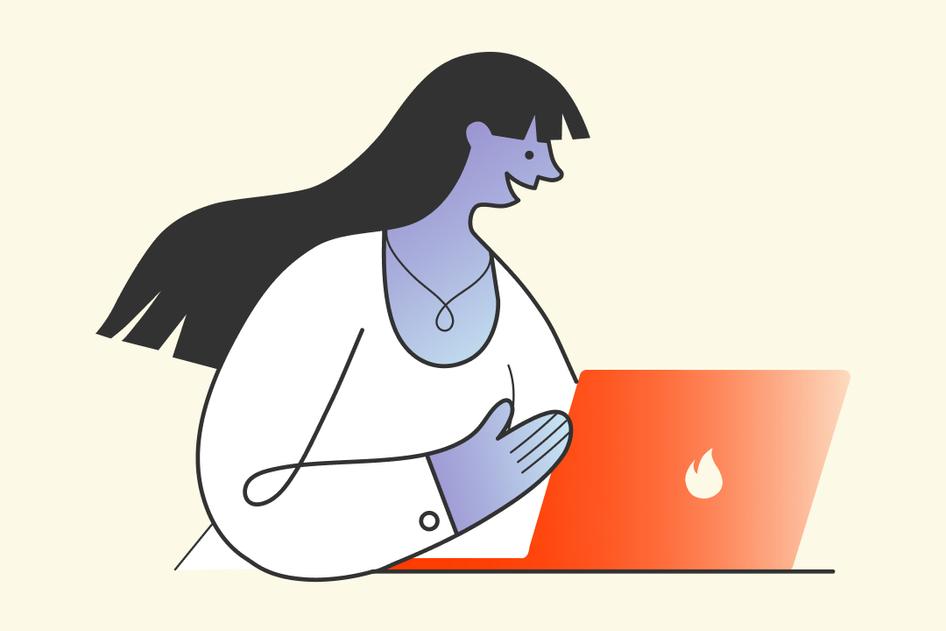Learn / Guides / UI design guide
What makes a good user interface (UI): an introductory guide to UI design
In today’s user-centric digital world, businesses need to go beyond maximizing product features and prioritize the user experience (UX) instead—and part of a good UX is effortless design.
Your product's interface plays a significant role in how users feel about their experience: a good user interface (UI) design ensures they stick around and engage for longer, whereas a bad UI design might cause users to abandon your product.
Successful UI design isn’t just about aesthetics—it’s also about designing a functional, intuitive, and accessible product that delights the customer when they interact with it.
But what is user interface design, why does it matter, and how do you create a functional, intuitive, and accessible UI? This guide decodes the secret language to effective UI design to help you create a user interface that works on all levels.
Analyze and interpret data effectively with Hotjar
Use Hotjar to collect valuable insights about how users interact with your product and create a beautiful, user-friendly UI.


What is UI design?
User interface (UI) design is the process of building a website's or product's interface, with a focus on its look, feel, and interactivity. It involves anticipating what users need to do to take an action—or to complete a job-to-be-done (JTBD)—and then building elements that help them do exactly that.
4 (technical) elements of a successful user interface
Incorporating these elements into your design will help you create a functional user interface.:
Input controls: these allow users to input information into systems. Examples include checkboxes, buttons, and text fields.
Navigational components: these help users navigate a product or service. Examples include search fields, sliders, and icons.
Informational components: these share information with users. Examples include notifications, tooltips, and progress bars.
Containers: these hold related content together to a reasonable maximum width based on the user's screen size to make UI easily scannable. Examples include accordions, widgets, and sidebars.
If your goal is to delight users with your UI design, you also need to follow some key principles: read the UI design principles chapter of this guide to learn about the nuances of building a successful interface.
How UI design differs from UX design
At its core, user experience refers to the experience a user has while interacting with a product or website throughout the user journey. Naturally, UX goes hand-in-hand with UI design—UI is a part of UX—but they're still distinct concepts.
Here’s how:
UX design
UI design
Deals with the product's purpose and functionality
Deals with the quality of interaction the end-user has with the product
Includes a social component for market research and communication to better understand user needs
Includes an artistic component that relates to product design and interface, affecting what the end-user sees, hears, and feels
Focuses on ideation, development, and delivery; it takes a high-level view of the product
Focuses on the details of the product's design, such as individual pages, buttons, and interactions—and ensures they are functional and user-friendly
Maps out the customer journey
Brings the UX blueprints to life
Considers the kind of problems and pain points your users encounter in their customer journey—and how your product can solve them
Takes charge of visual execution and makes decisions to enhance UX, such as the touchpoints and screens the user will encounter, and the right color combinations to enhance readability
Despite these differences, your focus shouldn’t be on UI design vs. UX design, but instead on using UI and UX design together for a greater purpose: to improve your product’s usability and create customer delight.
An 8-step framework to design a great user interface
Here’s a step-by-step roadmap to creating a polished user interface that delights users:
1. Define your user personas and their jobs-to-be-done
Focus on the end-users and the product you’re building the UI for to identify what matters most in your UI design. Learning how your product can better serve your customers will help you make informed UI decisions.
Zach Naylor, a UX Designer/Researcher and co-Founder of Aurelius, says his biggest challenge is figuring out the ‘right’ things to design: “The old adage ‘Just because I can, doesn’t mean I should’ is extremely applicable here as designers can do a lot, but it takes a great designer and excellent focus to choose only things that matter to design/build.”
Conduct product discovery and user research to understand your target users’ values, and identify the problem(s) you’re trying to solve for them. Consider your product’s unique selling points and competition to define use cases and your users’ jobs to be done (JTBD).
2. Research the competition
Next, look for UI design examples for reference before you start designing the UI.
Start by analyzing the competition and the latest UI design trends. Make note of the UI components they use to present interactions, user flows, and display screens. You can also implement competitor benchmarking to identify strong and weak points and interesting elements that make an interface stand out.
Try this:
Create a small focus group of 8–10 target users.
Show them competitor UIs and current UI design trends, and ask them to list components they like.
Add these components to an ‘interface inventory’ to define all the UI elements your end-users like—and that you can potentially use in your design.
Categorize each UI element in large group categories. For example, color, typography, animations, and input components.
This exercise will help you decide on the look and feel your product should have, after which you can start working on your display screens and user flows.
Speaking of…
3. Build display screens and user flows
‘User flow’ refers to the path a typical user takes to complete a task when using your product. It’s not the same thing as the user journey, which gives you a macro view of the customer experience; a user flow provides a more granular view of your intended user’s actions.
Visualize everything you’ll be working on with tools like Hotjar’s Dashboard, which gives you and your team a visual overview—with charts and graphs—of key insights to help you understand how end-users will interact with the screens that make up the user journey.
In addition, product experience insights tools—like Hotjar’s Heatmaps and Recordings—help you visualize complex user behavior data in more detail:
Heatmaps detect how users move, click, and scroll on your website pages, uncovering what they look at or ignore. Use these insights to design a predictable user flow that keeps users engaged for longer.
Recordings let you watch replays of real user sessions, revealing their typical navigation pattern and browsing behavior. Use insights from recordings to gather reliable evidence of your product’s UX and determine the best placements for UI elements.
Recordings made it clear that users did not understand the order process we had in place. So, we changed the format of the order form and added additional information to clear up any possible confusion. The insights Hotjar revealed helped us better meet user expectations.
4. Develop sketches and wireframes
The next step is to create sketches of potential screen layouts to get a high-level idea of how your UI’s going to meet user needs.
Use whiteboard software like Microsoft Whiteboard and Miro to turn your user flows and screens into a product vision, and work with your design team to generate ideas and collect feedback on how to make it easy for users to complete their tasks.
Then, start working on the wireframes—low-fidelity prototypes that present the visual hierarchy and structure guidelines for each screen. You can use Figma or UXPin to create detailed wireframes to share with your team.
Be sure to test your designs with end-users to detect any critical usability issues before moving on. Usability testing helps you assess the functionality, visual design, usability, and performance of your wireframe.
How to test your wireframe’s functionality:
Create a list of critical tasks you want users to complete when using your product.
Give the wireframe to users and ask them how they’ll complete the tasks without guidance. Give them context and remind them to imagine themselves using it in real life.
Observe each user’s ability to understand and complete the tasks.
Testing your wireframe helps you detect and remove critical usability problems, such as whether navigational buttons are working properly and redirecting users to the right page, or if users can enter valid data, like date and currency, in the respective fields, which is key to building a smooth user-centric interface design.
5. Build a design system
Create a design system to define and group each of the components you plan to use in your UI design under relevant categories, like typography, imagery, and colors.
For example, if your UI design includes two checkboxes, three text fields, seven icons, and a progress bar, you might present this info in your design system as:
Input controls: 3 text fields, 2 checkboxes
Navigational comments: 7 icons
Informational components: 1 progress bar
Having a design system provides you and your team with greater clarity in the entire UI design process. For example, developers will have precise input on what they need to code, and stakeholders will have a better idea of what to expect in the upcoming prototype.
6. Get stakeholder buy-in
Now that you’ve created a wireframe and design system, it’s time to get the green light from senior execs.
When presenting your designs to stakeholders, annotate the key points and functionality in the potential interface to validate the flow of your UI.
Incorporate stakeholder input and suggestions into your wireframe and ensure they approve the revised version to avoid making significant changes later.
Note: your design system (step 5) should evolve as your product does. Ensure it reflects any new elements you add and the tools you use to streamline the UI design process. UI design tools like Sketch and Figma are also handy for documenting all the specific changes you make to your product.
7. Develop and test high-fidelity prototypes
After getting feedback from stakeholders on what to change and update, you can now create high-fidelity prototypes.
You may wonder, “Why do I need to develop prototypes when I already have wireframes? “
Glad you asked. 😋
While prototypes and wireframes serve a similar purpose, the former is more interactive. Prototypes include components like checkboxes and page scrolling, and elements like graphics and copy. This gives stakeholders and end-users a clearer picture of what to expect once you launch the final product.
You can also use hi-fi prototypes in user testing sessions and collect feedback before spending any more resources on marketing and development. “There are a lot of rules and general ideas we can follow, but you can never really know how the user will view the interface until you test it,” explains UI/UX designer Steve Manjaly.
You’ll follow the same usability testing process in step 4, but testing hi-fi prototypes let you dig deeper to truly understand your users’ experiences and how they’ll actually use your product.
You can also do an eye-tracking user test to detect the places users’ eyes land on when engaging with your prototype. Have users wear eye-tracking glasses or use eye-tracker webcams to confirm they’re drawn to key elements and important information that can help them move seamlessly through your UI and achieve their tasks.
User testing in this stage gives you valuable information you need to iterate and improve your UI. Ask users insightful questions like:
Do the screens make sense to you?
What do you understand about the information on this screen?
Is anything missing that could help you better interpret the interface?
After testing, you can work with a designer to quickly implement user feedback and make the necessary updates to your UI design. The folks at Coursera, for instance, use prototyping to convert ideas into tangible features. They let users tap, click, and respond to the experience they’ve designed, and collect direct feedback about that experience. Their UI designer then uses the feedback to understand where the design has succeeded in real-time—and where it hasn’t—to improve the next design iteration.
8. Continuously evaluate and improve your UI design
Constantly evaluate and improve your UI design to make your product more functional, user-friendly, and intuitive.
Engage in continuous product discovery to learn how to improve your interface to better serve customers and adapt to upcoming challenges to ensure customer satisfaction. Once your product is live, use tools like Google Analytics and Hotjar to understand your user’s path and product experience, and find out how they interact with your product.
Answer questions like:
Can users carry out an action with the least possible effort?
Are UI elements clearly communicating meaning and function?
Is your UI design responsive on different devices, from desktops to smartphones, and easy to use for all kinds of users, from novices to experts?
Can users understand whether the actions they’ve taken are complete, have failed, or are in progress?
Putting the ‘user’ in UI design
User-centered design is a customer-centric approach to designing and developing products that reflect user needs and preferences—and it’s an approach you should adopt when creating your UI.
“Users are the buyers for many products—they’re the decision-makers. We can’t sell products based on features alone if users can’t make use of it easily,” explains Steve Manjaly.
Being user-centric in your UI design validates your product’s functionality from the user’s perspective. This enables your product to effectively fulfill specific user needs—which ensures it succeeds in highly competitive markets.
Analyze and interpret data effectively with Hotjar
Use Hotjar to get valuable insights on how users interact with your product and create a beautiful, user-friendly UI.