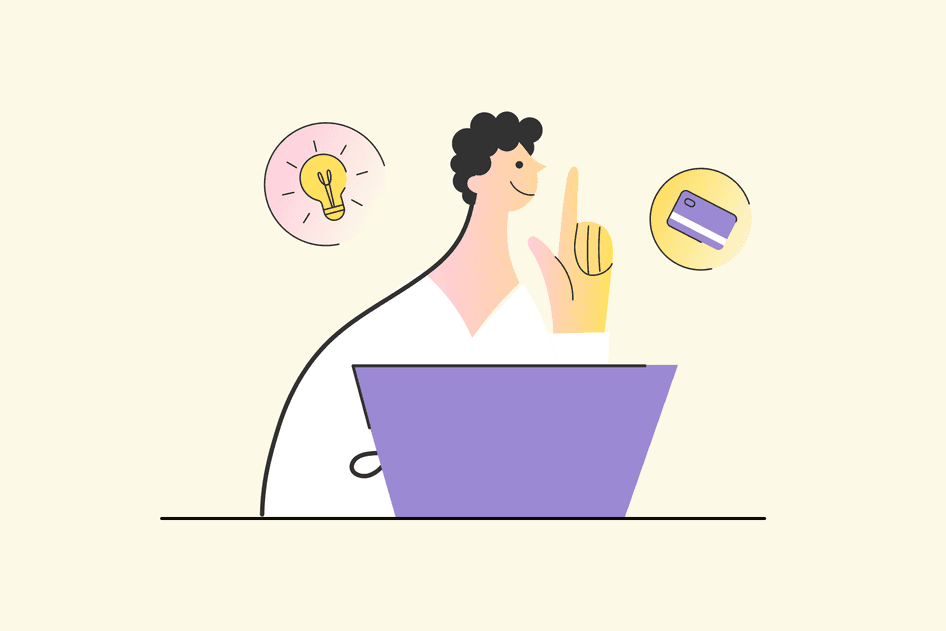Learn / Guides / Ecommerce guide
5 great tips to set up your ecommerce site for success with Wix
Launching your ecommerce site is the pinnacle of all your hard work and planning. When done well, it can be the starting point for a very lucrative online business.
If you’re looking for a quick, easy, and affordable way to set up a successful online shop, you won’t go wrong with these Wix ecommerce tips.
In the last couple of years, Wix has bolstered its ecommerce capabilities, adding essential tools and services to give your online shop every chance of success.
Whether you’re creating a business from scratch or taking your brick-and-mortar store online, we’ll help you get started on the right foot. Keep reading for five Wix ecommerce tips on how to get your online store set up and start accepting your first orders.
Use Hotjar to bring your Wix ecommerce business to life
Hotjar gives you insights into what your customers are doing, and why, so you can make the right changes to your ecommerce store and improve conversions.


What is Wix?
Wix is a primarily cloud-based web development platform that allows users to create an all-in-one website and online store.
Traditionally, Wix has been considered a website builder, not an ecommerce platform like Shopify or WooCommerce. But because it now provides tools and features to create an ecommerce site, Wix has become increasingly popular and used by online businesses.
What is Wix eCommerce?
Wix eCommerce, dedicated to online stores, is a powerful, secure platform that offers built-in tools and features for optimized shopping and payment experiences, and ecommerce solutions like inventory management, pricing management, and marketing.
The Wix eCommerce solutions are ideal for beginner sellers, letting you build a website with no coding experience—on top of a secure backend and crash-resistant infrastructure—and grow your business past the initial setup stage.
How to set up an ecommerce store on Wix
Learning how to set up an ecommerce business the right way is crucial for building a long-lasting, sustainable brand. Here are six essential steps for laying the foundation of your Wix ecommerce store.
1. Create your Wix account
First, you’ll need to create a Wix account with a valid email address. You can also sign up with your Google or Facebook account.
Then, Wix will take you through an onboarding process that lets Wix know what kind of website you’re creating—in this case, an online store—and which ecommerce niche fits your store best. From there, you can name your store and choose what tools you need to run your business.
2. Edit your ecommerce website’s design
Once you’re signed up, you can either choose one of Wix's ready-to-go templates for your website build, or let Wix ADI, an AI designer, design it for you.
Then, it’s time to get creative and customize your online store. Wix eCommerce uses an easy and intuitive drag-and-drop editor that lets you customize every aspect of your pages—from images, fonts, and colors to your homepage design and navigation.
Pro tip: don’t forget about the mobile experience!
As you finetune your website, keep in mind that many of your customers will visit your online store on mobile.
Every Wix site is automatically optimized to look great on mobile, but the more you change on the desktop version, the more you may need to adjust the mobile view. Review your store's desktop and mobile layouts throughout the design process by analyzing session recordings and heatmaps.
You should test every page and path in your mobile site and fix any mistakes or bugs you find.
This allows you to check that any text, images, and buttons appear as they should on every screen size, and create a hierarchy of the most important elements to show first on mobile.
An example of a Hotjar heatmap analysis
3. Add your products
At this point, you can start to add the products you’ll be selling on your Wix eCommerce store. You can start with just one or import several products from a CSV file.
Be deliberate about how you format your product pages. Think about the questions and assumptions visitors may have when they cannot physically see or touch your products. Always name your products, add images or videos, write product descriptions, set pricing, and add your inventory and shipping info.
4. Set up payment and shipping methods
Time to get into the logistics of selling online. Start by activating Wix Payments and setting up multiple options like
Credit card payment providers
PayPal
Payment providers that let customers pay in installments
Digital wallets
Manual or offline payments
Note: available payment provider options vary by location
Next, figure out how to get your products to customers. For each location you want to sell to, set up any or all of the following options:
Shipping: ship products to customers
Delivery: hand-deliver to customers who live in your area
Pickup: allow local customers to pick up products from your store
Make sure you set up tax collection to comply with local tax laws. To do this, you can manually enter how much tax you need to collect from customers, or set up automated tax collection.
Pro tip: Wix lets you add shipping rules for every destination—for instance, maybe you provide free domestic shipping, while international shipping varies by weight or total order price. You can also offer customers the choice of paying more for faster delivery.
5. Access more ecommerce settings
At this point, you can click the Settings tab in your dashboard to choose your other ecommerce settings—like adding fields to the Checkout Page, customizing the text of automated emails, creating store policies, and more.
6. Test and launch your online store
You’re almost ready to launch your Wix ecommerce site. As eager as you may be, it’s important that you take the time to test it thoroughly:
Preview your site before it goes live. This allows you to see what your online store will look like to visitors and make any last-minute changes. Be sure to test your site across multiple devices—desktop, tablet, and mobile.
Make sure Wix Analytics is set up and displays your site traffic, sales, and user behavior overviews. Once you start getting sales, you'll be able to see your 'top paying customers' and 'new vs. returning customers' to identify their buying patterns and consider how to nurture their loyalty.
Set up Hotjar with Wix by enabling it as a marketing integration. Our Observe tools allow you to perform a thorough ecommerce website analysis, going through the customer journey—starting with a product search and ending at checkout. Analyze your user experience (UX) and make sure that all links, menus, and buttons work correctly.
Once you’re completely satisfied with your ecommerce site’s look and feel, hit publish and take your site live.
That’s it! You now have a live store that’s ready to receive customers.
5 tips for creating a high-converting ecommerce store on Wix
Now that your online store is set up and ready to receive visitors, it’s time to make sure it’s as successful as it can be.
Launching your store is a huge step, but it takes more than launching a site to succeed—especially in the ecommerce industry. You can do several things to not only improve the experience your customers have on your website but also increase your conversion rates and make more sales.
The following Wix ecommerce tips will help you optimize your online store with confidence and a solid strategy.
1. Find your target audience
Who you’re selling to is one of the first things you need to consider when opening an online store. Put your personal bias aside and learn more about the consumers you plan to target with your products. What do those people look like? Where do they live? What do they care about most when researching products or brands like yours?
To that end, take the time to build user personas that will help you grow and improve your business. Personas reveal how people search for, buy, and use your products—helping you focus and prioritize your efforts.
As you develop an accurate picture of your customers, you can make better decisions regarding messaging, website design, marketing strategies, and more for your Wix ecommerce store. Pinpointing your target audience also reminds you why you’re running your business and for whom, so you can better stay on track.
Pro tip: use this free Hotjar survey template to build your user personas today.
It only takes a few minutes and sets you on the right path to getting a clear idea of who your customers are, so you can improve your website and experience for them.
Hotjar user persona survey
2. Put the user experience first
The more you can optimize your UX to your target audience, the greater your chances of building a successful business. A poor user experience, on the other hand, will cost you customers: if users aren’t satisfied with their experience on your Wix online store—if it’s difficult for them to navigate, or if they encounter bugs or issues that cause friction—they might leave and never come back.
From refining your product pages to optimizing the checkout experience, ensure your user experience is in tip-top shape before funneling more people to your site. Here are a few tips to optimize your UX on Wix:
Keep your online store well-structured
Use navigation menus, filters, breadcrumbs, and shopping carts to create a smooth user experience.
As a general rule of thumb, your products should be accessible within three or fewer clicks. It should be easy for your customers to get from your homepage—or any other landing page—to a desired product page.
Personalize your UX
Your customers expect your store to be tailored to their needs, whether they're casually browsing your products or seeking the best bang for their buck.
Try adding a 'you may also like' section, using quizzes or surveys to make product recommendations, localizing your content to serve different geographic markets, or including user-generated content (UGC) into the customer journey.
Optimize the checkout process
You want to make this part as easy as possible for your buyers. Thankfully, Wix has a few features to make checkout simple—and even pleasant—for your customers. These are all great features that also help improve the post-purchase customer experience and ensure consumers keep returning to your store:
Expand your toolkit with the Wix App Market
Integrate your Wix store with your favorite apps to seamlessly add extra functionality to your online store and optimize your user experience.
With over 300 third-party apps available, the Wix App Market has almost everything you could think of in terms of apps and tools—from product quizzes to increase sales to apps that let you create product galleries to showcase your stock.
Improve your Wix store products pages
Optimizing your product pages leads to better conversions and reduces your shopping cart abandonment rate. Start by using high-resolution product images, including a clear product description with relevant keywords, and providing accurate pricing for all variants combinations.
Write clear CTAs
At every stage throughout the buying process, your customers should know what to do next. Use clear calls-to-action (CTAs) that are intuitive and compelling—like “Shop Now” or “Buy in 1 Click”—to avoid a confusing user experience but instill a sense of urgency. Follow CTA best practices—like placing buttons above the fold—to keep the next steps easy to find and understand.
Pro tip: regularly test your online store’s UX to keep up with customer expectations.
Good UX design is a constant, iterative process, so keep testing your user experience with real users to see how you can improve it.
Hotjar features make it easy to get started with UX testing:
Heatmaps visually represent where users click, move, and scroll on your site. With this context, you'll learn how users really behave.
Recordings are playbacks of users on your site. Improve your site on-the-fly by watching full session recordings of each visit. You can see scrolling, mouse movements, u-turns, and rage clicks.
Feedback uncovers how users feel with a real-time suggestion box on your site. Users can express frustration or delight about individual parts of a page, and you get direct feedback in the wild across your site.
Surveys let you hear from your users and better understand their needs. Send surveys in the moment (not weeks later) to validate your ideas in real-time.
Engage lets you schedule user interviews, automate the entire user research process, and turn insights into action.
Understand what users really think about your site with Hotjar Feedback
3. Prioritize SEO for more traffic and sales
Search engine optimization (SEO) can be one of the most important drivers on your Wix ecommerce site’s journey to success.
Take the time to go through these steps and make sure your online store ends up high on your audience’s search results pages:
Complete the SEO Setup Checklist
As you set up your Wix store, you’ll have the option to go through the SEO Setup Checklist. This helps give your product pages the best chance at ranking on Google and other search engines.
You’ll also be prompted to connect your site to a custom domain. While every Wix store comes with a free Wix address, connecting your site to a domain gives it a more professional look. It promotes and unifies your brand and makes it easier for visitors to find your site on search engines.
Next, get your online store listed and verified by Google by connecting your site to Google Search Console. Wix’s partnership with Google allows you to submit your homepage for fast indexing right from your dashboard.
By completing this step, you'll also get access to tools and reports that show what keywords people are searching for when finding your site, as well as measurements of your site's search traffic and performance on results pages.
Optimize your product pages for SEO
Another essential step to kickstarting your Wix store's SEO is setting the SEO defaults for your product pages. This will connect you with high-quality traffic and help shoppers find your products when they search for a relevant term on search engines.
You can edit the settings of each product page individually, or you can update the SEO settings and create defaults for all your product pages at once.
Completing the SEO Setup Checklist and optimizing product pages is just the beginning of your SEO journey on Wix. Check out the SEO Learning Hub for further steps and resources about how to boost your SEO, or hire a Wix SEO Partner to help you with your store's optimization.
4. Earn your customers’ trust
Most customers are more willing to purchase products and share their information with brands they trust.
Try these methods on your Wix ecommerce store to show your customers that you are honest and trustworthy as a company:
Show your policies: cancellation, delivery, refund
Present any information they’ll need to know in a clear way. No one wants to go hunting for your return policy or shipping options. Placing this information on your product page is ideal, but you can also have a dedicated page with all of this information.
Include reviews and testimonials
Your product page has the potential to speak volumes to your customers. Displaying customer reviews is powerful social proof for your product, giving shoppers more confidence to complete a purchase. Wix users that add third-party review apps to their stores see an average 10% increase in overall sales and AOV within the first 60 days of integration.
As a bonus, including customer reviews on your Wix store’s product pages can improve your SEO rankings since they often include relevant keywords for your industry. Use tools like Wix Forms and the Customer Reviews app to collect reviews, testimonials, and ratings.
Testimonials from satisfied customers provide social proof to shoppers and can increase the credibility of your products. But negative reviews can also benefit your business—they offer opportunities for you to identify areas of improvement.
Don’t forget your ‘About’ and ‘Contact’ pages
An ‘About’ page shows potential customers the story behind your business and invites them to develop a deeper connection to you and your products, which builds trust.
Another way to prove you’re reliable? Add your contact information on a designated contact page or in the footer of your website. Let customers know they can contact you should they need or want to.
Take things a step further by adding a live chat option like Wix Chat so your customers can communicate with you in real-time about any questions they may have.
5. Recover abandoned carts
According to the Baymard Institute, nearly 70% of your shoppers will abandon their cart at checkout. Your Wix ecommerce store comes equipped with a few features to help soften that blow and recover abandoned carts:
Send cart recovery emails
One of the most popular and effective ways to recover an abandoned cart is through a triggered email. These small reminders convince customers who are on the fence to complete a sale.
With Wix’s abandoned cart recovery feature, you can automatically email customers who’ve left items in their cart and then left the site before completing their checkout.
Set up 'back in stock' notifications
To avoid missing out on a sale when your products are out of stock, you can send your customers ‘back in stock’ notifications when the products they want become available again.
Besides recapturing missed sales, these automations can help keep customers happy and identify bottlenecks in your operations.
Use a push notification app
With so many ecommerce stores out there, it’s easy for your customers to forget about a store they visited a few days or hours ago. That is where a push notification app comes in handy.
Using a push notification app like Popify gives you more control over reminding your customers to complete their checkout or getting them back to your store. The app lets you set up three automatic reminders, sent at different times, to remind customers about their abandoned carts.
By getting your customers back to your Wix site, you’re more likely to generate sales and increase your conversion rate significantly.
Next steps to a successful Wix ecommerce store
Wix is an excellent choice for building your first online business—and then taking it to the next level.
Start creating an online store today using Wix eCommerce, an all-in-one platform that can give you a running start. Its drag-and-drop builder and integrated ecommerce features make it easy for beginners, while its extensive App Market makes it powerful enough to achieve your business goals.
To take your online store to the next level, install the Hotjar Tracking Code to optimize the user experience, filter for meaningful customer insights, and discover where your visitors are struggling.
Use Hotjar to bring your Wix ecommerce business to life
Hotjar gives you insights into what your customers are doing, and why, so you can make the right changes to your ecommerce store and improve conversions.