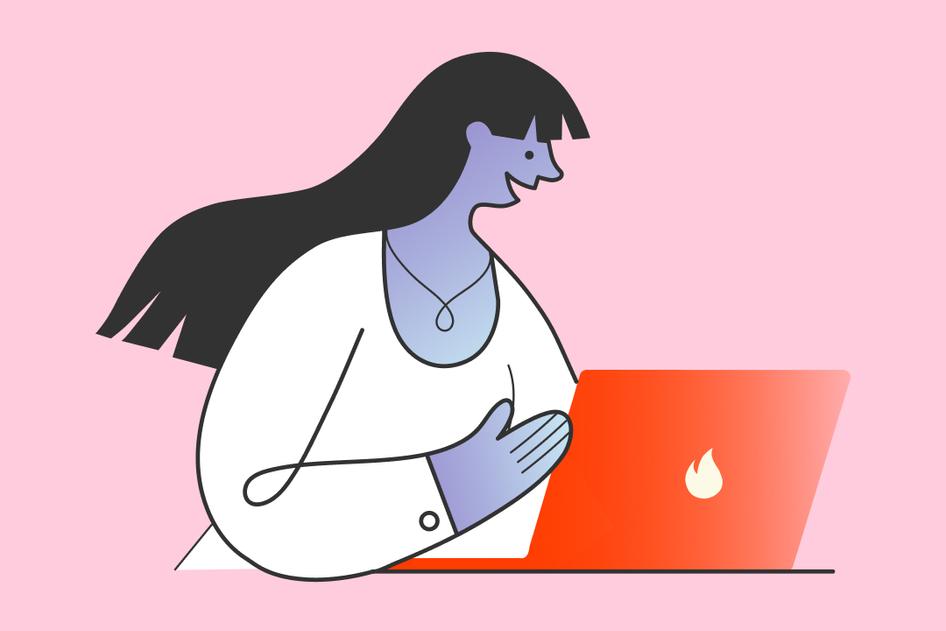Learn / Guides / Mixpanel glossary
Tracking what matters: how to choose and monitor Mixpanel events
To get the most actionable user insights from Mixpanel, you have to track the right events. But how do you determine which Mixpanel events to track? And once you've identified them, how do you track them?
Whether you're just getting started with Mixpanel or looking to fine-tune your existing implementation, tracking the right metrics for your product helps you understand your customers, spot product usage trends, predict results, and make informed decisions.
This chapter dives into 15 essential Mixpanel events you should be tracking to help you unlock valuable customer insights that drive retention, engagement, and conversion.
Combine Hotjar with Mixpanel to easily connect the what to the why
Send all your Mixpanel events to Hotjar in just one click to analyze the behavior behind reports.


What are Mixpanel events?
Mixpanel events are meaningful actions a user performs in a digital product, application, or website. For example, events can be triggered when users create an account, complete an order, download an app, or share a link.
Events are what make the Mixpanel world go 'round. The platform relies on real-time events to collect and analyze user behavior. By tracking events, you get detailed insight into user actions to tailor your messaging, figure out what features are working—and which ones need tweaking—and develop a better user experience.
🛠️ How Mixpanel events work
Events, users, and properties are the foundation of Mixpanel’s event-based model. Before we get into how to choose which elements to track, let’s take a closer look at what they mean in the analytics platform:
Event: a data point that shows how a user and your product interact. Events can vary according to your business type and users' actions on your site, which affect the bottom line and move your mission forward. For example, for an exercise app, you might want to track pivotal events like ‘App Downloaded’, ‘Account Created’, and ‘Order Completed’.
User: a person who has finished interacting with your product on the other side of an event. In Mixpanel, each user is distinct and can be tracked according to the events they’ve triggered.
Property: properties are attributes that log any type of data you might later want to associate with an event. Properties can be associated with a single event, or super properties can be associated with all events sent by a user.
Profile: this feature connects profile properties with individual users. By creating a user profile, you can store user information like email, gender, age, and when they sign up; create segments for profiles with similar characteristics; and target them with specific campaigns.
Custom events: these attributes allow you to define a group of users based on existing events and properties, and then integrate that group into Mixpanel reports. For example, you can combine two versions of the same event to view trends over time or merge two events into one—like ‘User Signup’ + ‘Account Created‘ → ‘Sign up’.
Events properties: as the name suggests, this attribute describes an event—like a purchase, item type, or price.
User properties: this attribute offers information about a user. This could be something as simple as a user’s name or age, or something more complex like their most used feature.
Essential Mixpanel events to track to increase conversions
The right Mixpanel events framework sets you up for success as you build and improve your user experience. What that looks like depends on your specific goals.
There is no single set of events that works for everyone. Businesses and products are all unique and have different objectives and ideas of success from one another. With those differences in mind, we’ve crafted two framework examples to help you find the right events for your needs:
How to track events in Mixpanel as a SaaS business
This list is a good starting point for the events you should track if you’re running or working for a SaaS business.
For example, let's say you’re working on a B2B web application and building a tracking plan to get started in Mixpanel. You've decided that the most important metric for your business is revenue, so you'll start by addressing a goal related to that, 'building a user flow', and then select items to track.
One of the main metrics you’ll be looking at is sign-ups and logins, which should include specific events and user properties like:
Request Demo: this event is triggered when a user requests a demo of your product
Sign Up Started: setting up this event helps you pinpoint when a user begins the sign-up process. You could define a specific user property like ‘Sign Up Date’.
Sign Up Completed: use this data to identify when a user successfully signs up and to track paid accounts. Examples of relevant user properties include ‘Registration Method’, ‘Enabled Permissions’, or ‘Payment Methods Added’.
Login Completed: this event is used to define when a user successfully logs in for the first time
Another important aspect you’ll be following will be reporting and plan management, which could include events and properties such as:
View Report: set up this event for when a user either views a report or deliberately runs a query in your product. This lets you track key performance indicators (KPIs) like customer retention. Some useful event properties could include the ‘Entry Point’, the ‘Report Name’, and whether it’s a ‘Saved Report’ or a ‘Dashboard Report’.
Support Ticket Submitted: keep track of when users submit a support ticket so you can address critical issues. Properties like ‘Ticket Description’ and ‘Ticket Type’ could be useful here.
Change Plan: you might want to know when a user has changed their company plan and payment has been processed. To do so, make sure you include event properties like ‘Plan Change’, ‘Old/New Company Plan Type’, and ‘Old/New Total Contract Value’, and user properties such as ‘Company Plan Type’, ‘Company Plan Duration’, and ‘Total Contract Value’.
Cancel Plan: another critical event to track is when a user has canceled their company plan through the website or app. Properties that may be useful include ‘Cancellation Type’, ‘Cancellation Reason’, and ‘Company Plan Duration’.
💡 Pro tip: use Hotjar to get user feedback at the right moment—like when a user downgrades their plan.
Ask users about their experience by triggering a survey when they complete a key action in your product. Here’s what a basic flow might look like:
A user downgrades their subscription from Premium to Plus and triggers the 'Premium Subscription Downgrade' Mixpanel event
Learn more about their experience by creating a survey and sending it to users who downgraded using the Hotjar 'MP Premium Subscription Downgrade' event
Use your survey findings to learn more about their needs, what’s causing friction, and build improved experiences that prevent revenue loss
Hotjar Surveys help you get more detailed feedback throughout the user journey
How to track events in Mixpanel as an ecommerce business
Delivering an exceptional ecommerce user experience means consistently exceeding customer needs and improving website conversions. Event tracking helps you understand whether your visitors love the experience so far, and validate whether you’re adding value.
Here’s what a Mixpanel event framework might look like for an online retail or ecommerce business:
Searched from Homepage: setting up this event helps you track when a visitor completes a search from your website’s homepage. Adding event properties such as ‘Search Term’, ‘Search Category’, and ‘Suggestion Clicked’ helps you go even more in-depth.
Search Filtered: when users filter their search results, you can set up a trigger for each category, along with properties such as ‘Filter Category’, ‘Filter Option Selected’, or ‘Number of Results’.
Item Detail Page Viewed: this event lets you closely track what online shoppers do on your product pages. Make sure to include event properties such as ‘Item ID’, ‘Price’, ‘Item Name’, and ‘Currency’.
Item Added to Cart: track when a customer adds an item to their shopping cart by adding event properties like ‘Item ID’, ‘Price’, ‘Item Name’, ‘Quick Add Selected’, ‘Quantity’, and ‘Currency’.
Cart Viewed: customers often take a while to decide if they should make a purchase. Track this behavior by adding event properties that describe ‘Number of Items in Cart’, ‘Item IDs’, ‘Item Names’, and ‘Subtotal’, and then send abandoned cart emails.
View Checkout: reaching the checkout page could be an important step in your Mixpanel Funnels. Track this event by including additional properties such as ‘Estimated Shipping’, ‘Estimated Tax’, or ‘Order total’.
Purchase Completed: including this event can help you track relevant KPIs—like weekly active buyers (WAB), average purchase price, time to conversion, or retention. You should include specific event and user properties like ‘Payment Method’, ‘Gift Card Used’, ‘Signed Up For Emails’, ‘Order Total’, or ‘Coupon Code’.
🔥 If you’re using Hotjar
See what’s happening behind drop-offs in the funnel by filtering recordings and heatmaps by Mixpanel events to understand issues and make more informed decisions.
Mark Jack, Senior Product Marketer at Hotjar, filters data by any Mixpanel event using the Hotjar and Mixpanel integration:
“It opens up a world of possibilities and reduces duplicate work. You can watch recordings of users who perform particular events, send them surveys when that event occurs, or even see what a heatmap of a page looks like for users who have a specific event, like ‘Item Added to Cart’.”
The real magic happens when you combine this data with Hotjar’s existing filters—like rage clicks—so you can watch recordings of frustrated users adding something to their cart, and identify opportunities for solutions.
Hotjar Recordings can help in a variety of ways: from spotting quick UX fixes to finding errors that cause huge drops in conversions
How to decide which Mixpanel events to track
Before you start setting up Mixpanel events and tracking every single mouse click or tap, there are a few things that can help you choose which events would be most relevant to your goals.
A little work upfront before your implementation will pay off down the line when you access the metrics you need. That way, you can fine-tune your users’ experience to ensure they get the most out of your digital product, app, or website.
Here’s how to start building your Mixpanel tracking plan:
🔥 If you’re using Hotjar
Forgot to track an important event? Use Hotjar’s Clicked Element filter to refine your event data and find the insights you need to improve.
Because Mixpanel charges per event, it’s unlikely you’ll be tracking every action users take in your product. This can lead to an unfortunate—but, let’s face it, common—situation where you realize too late that you should have been tracking something you weren’t.
Fortunately, there’s a quick fix you can use to address this issue:
“These situations slow teams down. If you run into that mini-crisis, Hotjar’s Clicked Element filter has you covered—it automatically tracks every click on your site.” — Mark Jack, Senior Product Marketer at Hotjar
This filter refines your session data based on where users have clicked on your site, such as buttons or links, without needing to set up events in your code manually.
Use this feature to quickly validate an assumption or identify issues relating to clicked elements without needing extra code, a developer’s input, or wishing you could go back in time and add another Mixpanel event.
Hotjar’s Clicked Element filter lets you refine your data by applying multiple conditions
Next steps to Mixpanel
Setting up your Mixpanel events framework is crucial—and that's only the beginning. Once you've determined your goals, metrics, and events to track user activity, the next step is to understand the meaning behind it all.
Pairing a digital experience platform like Hotjar with Mixpanel gives you a more detailed understanding of user and customer behavior with insights that show you what’s happening behind the numbers.
Combine Hotjar with Mixpanel to easily connect the what to the why
Send all your Mixpanel events to Hotjar in just one click to analyze the behavior behind reports.