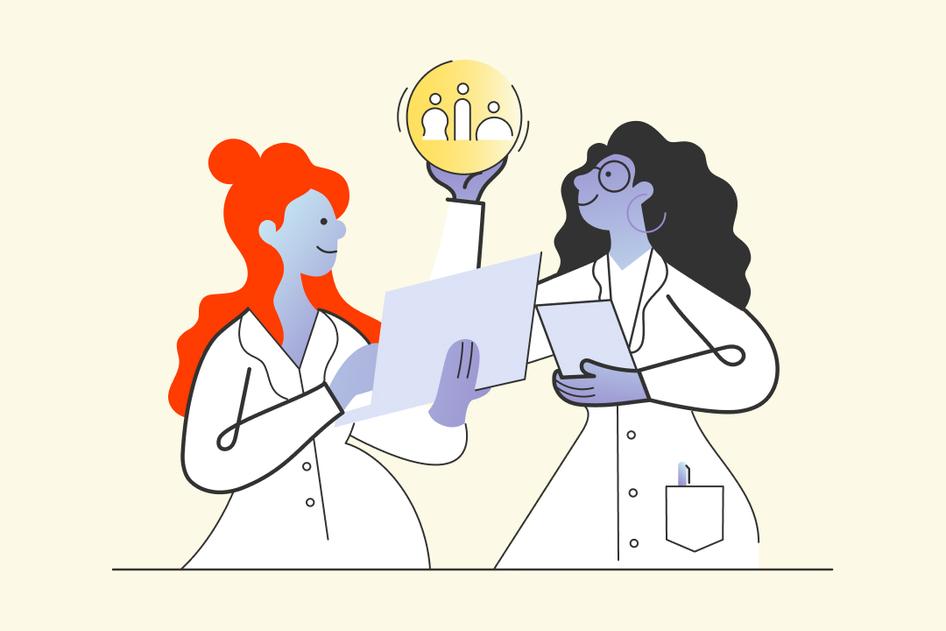Learn / Guides / UI design guide
A complete guide to UI testing
A seamless user interface (UI) is vital for delivering a great user experience (UX). Without UI testing, you risk launching a product with usability and functionality issues—leading to user frustration, negative reviews, or customer churn.
Effective UI testing helps you create deeper connections with your users and deliver an experience that delights customers and exceeds their expectations. Sounds great! But where to begin?
This comprehensive guide takes you through the UI testing process from start to finish. It also covers UI testing techniques and practical steps for conducting them.
Plus, you’ll learn how incorporating tools like Hotjar into your UI testing workflow helps you gain insights into user behavior, identify issues, and validate UI improvements, ultimately making your UI testing process more efficient.
Skip to what you need or start from the top:
Supercharge your UI testing workflow
Unleash Hotjar's power to gain user insights and optimize your testing for maximum impact.


What is UI testing?
UI testing or user interface testing is a type of software testing that focuses on checking the appearance, functionality, and usability of different kinds of user interfaces, such as:
Graphical user interface (GUI)
Command line interface (CLI)
Voice user interface (VUI)
🤔 UI or GUI? That is the question
You may have heard the terms GUI testing and UI testing used interchangeably—that’s because most websites or applications are built with GUI elements such as icons, buttons, menus, and text boxes (when’s the last time you opened or deleted a folder on your computer by typing a text command?).
But broader UI testing also checks whether voice, touch, and other UI elements function correctly and meet the specified requirements.
How is UI testing different from UX testing?
UI testing is inherently related to UX testing: after all, optimizing an app or website’s appearance, functionality, and usability contributes to optimizing the overall user experience.
In this way, testing the UI may help you identify defects or issues that would have impacted the UX.
Some consider UI testing a subset of UX testing due to an overlap of testing scope and collectively call it UI UX testing. No matter your opinion, you need both to create an exceptional user experience.
What are the different UI testing techniques?
Manual testing and automation testing are the two primary UI testing techniques. Here's an explanation of each—what they are, and their pros and cons.
Manual UI testing
This technique involves a person (usually software testers or QA engineers) manually testing a website or an app interface by checking various UI elements like buttons, forms, and menus. They evaluate the website's usability, accessibility, and navigation using different user scenarios.
Pros of manual testing
Cons of manual testing
Allows testers to evaluate the website from a user's perspective
Time-consuming and labor-intensive
More effective at detecting UI issues than automation
Limited scalability
Provides a more detailed evaluation of the website's usability
Prone to human error and bias
Automated UI testing
Automated UI testing involves using automation tools to test the website's UI. Testers create test scripts that mimic different user scenarios and are run automatically to check the website's functionality.
Pros of automation testing
Cons of automation testing
Faster and more efficient than manual testing
May miss some UI issues that require human evaluation
Can be used to test large and complex websites
Requires more upfront effort to set up and maintain the automated testing framework
Reduces the risk of human errors and bias
Demands technical expertise to create and maintain the test scripts
Both manual and automation UI testing techniques have advantages and disadvantages. Choose the method based on the website's specific requirements, resources, and goals of the testing process.
📝 Note: some people think of regression testing, smoke testing, end-to-end testing, and more as UI testing techniques. However, these are broad categories within software testing and differ based on their purpose.
Regression testing: retesting after a code change to ensure new updates or fixes don’t impact existing functionality
Smoke testing: quick, high-level assessment to verify critical features and basic functionality
End-to-end testing: testing the complete user journey, ensuring seamless component integration
Browser-compatibility testing: verifying compatibility and consistency across browsers/platforms
Accessibility testing: evaluating against guidelines (e.g. WCAG) for usability by people with varying abilities
Usability testing: involving real users to assess ease of use, efficiency, and satisfaction
Stages of the software development life cycle
Before we move further, here’s is a quick refresher on a typical software development life cycle (SDLC) and how UI testing fits within it:
✍️ Planning: product managers, product owners, or business analysts define the requirements
🎨 Design: UI/UX designers create wireframes or high-fidelity prototypes using tools like Figma
💻 Development: developers evaluate the design, build the software, and perform unit testing
🧪 Testing: software testers or quality assurance (QA) engineers identify and report bugs, developers fix them, and QA retests
✉️ Deployment: software is deployed and made accessible to customers
🛠 Maintenance: software is continuously evaluated and updated
A couple of caveats: the Agile methodology may involve early testing of wireframes and prototypes before development starts to save costs and improve efficiency. Smaller teams may have blended roles, with members adapting to meet project requirements (e.g. a UI designer taking on testing responsibility or a developer handling UI prototyping and testing).
How to do UI testing in 8 steps
As we mentioned, the UI testing process will differ depending on the project’s scale and your team’s size. Below, we share the standard series of steps to conduct effective UI testing. Follow the process as is, or iterate based on your unique business needs and team structure.
1. Gather test requirements
First, product owners, product managers, or your client’s representative—commonly an IT business analyst (BA)—share test requirements with the testing team and review design or development specifications and mockups.
A QA engineer might collaborate with the product, design, and development teams to define expectations based on the development and software testing stage.
2. Set UI testing strategy and objectives
After gathering requirements, specify the goals and scope of UI testing, and develop a plan that aligns with the overall project goals and ensures a comprehensive product examination.
For example, decide how UI testing fits broader quality assurance goals. The strategy should also outline the testing team’s roles and responsibilities, the test environment, and the testing schedule.
Consider adding user behavior analytics tools (like the ones available on the Hotjar platform) to your UI testing workflow to gain insights into actual user interactions and experiences and inform your UI testing objectives.
💡 Pro tip: Hotjar's Recordings and Heatmaps tools optimize your UI testing approach, especially when adding features to a live site. Use Hotjar to better understand user flows and interactions by monitoring user behavior via heatmaps and session recordings, so you can create comprehensive test scenarios and minimize missed defects.
See what your users see with Hotjar Recordings
By using videos of Hotjar’s recordings, you see how people are on different browser versions, resolutions, etc., and sometimes you see small bugs within your own software that you've never seen before.
3. Develop test scenarios and test cases
Outline possible user interactions and scenarios, and identify critical UI components and features to test. Create detailed test cases for each scenario, including expected outcomes, to ensure software testers check all aspects of the specific functionality.
Include negative scenarios, such as inputting an alphabet in the Age field and observing the results. Develop standard operating procedures (SOPs) to standardize processes and improve your team's software testing efficiency over time.
📝 Note: some projects may require you to start UI testing by checking the prototypes built on tools like Figma—before front-end developers start with the UI development—while other projects may test the user interface only after a working application is ready.
4. Choose the right UI testing tools and techniques
Selecting the right UI testing tools and techniques is essential for executing a test plan successfully. A poor testing approach and the wrong suite of tools might trick you into thinking you’re making progress—when you're actually wasting time and resources.
Decide on manual testing, automation testing, or both, depending on your project's requirements and complexity.
You’ll need a defect-tracking application like Jira to manage and track your test cases and defects for both types of testing, and an automation testing tool like Selenium to create and execute test scripts for automation testing efficiently.
When evaluating testing tools, consider factors such as:
Ease of use
Compatibility with your tech stack
Cost
Credibility of the software storing your company's confidential data
Keep reading for more tips on selecting the right UI testing tools in the next section. 👇
5. Execute and document UI tests
Perform manual and automation testing as planned during the execution phase.
Then, let someone in your team—perhaps a QA analyst or engineer—walk through the application for manual tests, mimicking user behavior and checking for inconsistencies or issues. Automated tests are typically executed using test scripts that interact with the application and verify expected outcomes.
To ensure a smooth, consistent user experience, test across various:
Devices, like phones, laptops, and tablets
Browsers, like Chrome, Firefox, and Safari
Screen sizes (by adjusting the window size on your computer, for example)
Mobile operating systems, like Android and iOS
Document your test scenario execution with detailed steps, screenshots, or screen recordings to provide context for collaborators.
6. Report your findings and track the defects
Compile your findings and report the bugs after executing the test cases. A defect tracking or project management tool helps you better organize and track these software bugs.
Include information such as the steps to reproduce the issue and the expected and actual result in your defect documentation. Also, add screenshots or screen recordings of the faulty functionality to help developers and other teams understand the issues at a glance.
💡Pro tip: once your website is live, use Highlights in Hotjar to easily share bugs or production defects with your team. This collaborative feature lets you crop or clip the most critical part of your heatmap or recording, tag it as a bug or UI/UX issue, and save the highlight in a collection. You can also @mention specific teammates or attach your highlight to a related development task to add more context for a fix.
Save a highlight to share with relevant stakeholders
7. Review and validate fixes
Once the development team resolves the issues, review and validate the fixes by retesting the affected areas. You can also do high-level testing of related features that have a history of malfunctioning due to code changes. This process ensures the fixes are successful and do not introduce new bugs.
For example, after fixing a broken 'First Name' text box, check whether the 'Full Name' text box that's interdependent on it works correctly.
8. Continuous UI testing and improvement
To maintain a high-quality user interface:
Treat UI testing as an ongoing activity
Regularly update test cases and scripts to reflect changes in the product, such as new features, updates, or bug fixes
Incorporate user feedback and analytics to identify areas for improvement
💡Pro tip: use Hotjar’s user feedback tools to monitor user behavior and identify any pain points or bottlenecks in the UI for continuous improvement.
Surveys: the Hotjar Surveys tool lets you gather feedback from users during their website journey. Launch a broad range of surveys as popups or links, targeting specific pages or actions. Gain insights into user motivations, measure satisfaction, and identify usability issues.
Interviews: Hotjar Engage allows you to recruit and schedule interviews with the right users seamlessly, automating the user research process. Recruit participants from your network or tap into Hotjar's extensive pool of 175,000+ participants. Engage records, transcribes, and enables team collaboration—turning insights into actionable results.
Feedback: Hotjar Feedback gives you in-the-moment feedback through a customizable widget. Users can rate their experience, provide context, and even self-report defects by attaching screenshots of elements they love or hate.
Feedback attached to a specific page allows for quick and responsive fixes of website bugs. Here, a Hotjar user alerted the team to an issue on our sign-up page that we could quickly solve.
Which tools are used for UI testing?
Testing your product’s UI the right way requires tools that broadly fit into the following categories.
1. Prototyping and design tools
UI prototyping and design software enable designers to create, test, and iterate user interface concepts. By simulating user interactions via these tools, designers can identify and address usability issues early in the software development stage.
Our pick: Figma
Figma is a freemium all-in-one UI design platform for teams
Figma enables designers to create wireframes, mockups, and interactive prototypes to share with the development and testing teams. A widely-used tool in the category, it also helps facilitate collaboration and ensures everyone is on the same page.
Alternatives: InVision Studio and Adobe XD (integrates with Hotjar via Anima)
2. User behavior analytics tools
Behavior analytics tools track user actions through visualizations like heatmaps and session recordings, revealing user behavior and customer journey patterns. With a thorough knowledge of how users behave on your website or app, you can create comprehensive test cases, ultimately enhancing user experience and interface design.
Our pick: Hotjar
Hotjar (that’s us 👋) is a best-in-class option, helping teams analyze user behavior with heatmaps, session recordings, surveys, user feedback, and interviews. Use Hotjar for a deeper understanding of how users interact with your UI to create data-backed testing strategies and identify areas of improvement.
Alternatives: Contentsquare (this platform is a fantastic option for enterprise businesses—plus, you can integrate Hotjar with Contentsquare)
Watching the Hotjar recordings was both a humbling and exciting experience because we knew exactly what we needed to change and identified some serious bugs which would have cost us a lot in losses of sign-ups. For instance, we had a customer who wanted to sign up for an annual plan of $2,000, and they weren’t able to.
3. Automation testing tools
Automation testing software aids UI testing by automatically running predefined test cases, reducing manual effort. These tools are extremely helpful in testing software projects with complex and extensive functionalities—like an ecommerce website with more than 50,000 products.
Our pick: Selenium
Selenium is a flexible automation testing tool
Selenium is an open-source automation tool that simulates user interactions and verifies whether the interface behaves as expected. It’s used for automating testing across various browsers and platforms and offers tools for creating advanced automation scripts.
Alternatives: Lambda Test, BrowserStack
4. Test case management tools
A test case management tool helps organize, track, and manage test cases and their execution in the software testing process. It simplifies collaboration among team members by ensuring test cases are documented, prioritized, and executed efficiently.
These tools’ reporting and tracking features also enhance visibility into the testing process and help identify areas for improvement.
Our pick: TestRail
TestRail helps you manage, track, and organize your UI testing process
TestRail is a test case management tool designed to help software testing and development teams manage, track, and organize their testing efforts. It streamlines the testing process with features like test case documentation, test planning, and reporting. The tool’s integration with bug tracking and project management tools, such as Jira, further boosts collaboration and workflow efficiency.
Alternatives: Zephyr Enterprise, PractiTest
Defect tracking tools
A defect or bug-tracking tool reports, tracks, and manages software bugs during software development and testing. These tools help maintain software quality by providing a centralized platform to track and prioritize defects.
Many popular project management tools offer defect-tracking features, which you can use for multiple stages of the SDLC.
Our pick: Jira
Jira is a popular project management tool for UI testing
Jira by Atlassian is a project management and issue-tracking software widely used by software development and tech teams. It offers a comprehensive platform for managing tasks, tracking bugs, and organizing workflows. With its robust collaboration features and customizable interface, it helps users plan, track, release, report, and automate various stages of software development.
Alternatives: ClickUp, Monday.com
The ultimate UI testing checklist
Download our comprehensive UI testing checklist (pictured below) to start checking off your steps.
Perfecting your UI testing approach
UI testing is vital to building great software and ensuring customers have a fantastic experience. By combining manual and automated testing methods and using the right tools, you can spot and fix issues more effectively.
One tool that makes a real difference to your user interface testing is Hotjar.
Hotjar shows you how your users interact with your product in real time so you can understand what they love, hate, and feel indifferent about. Use this data to decide where to focus your UI testing efforts and build a product your customers love.
Supercharge your UI testing workflow
Unleash Hotjar's power to gain user insights and optimize your testing for maximum impact.