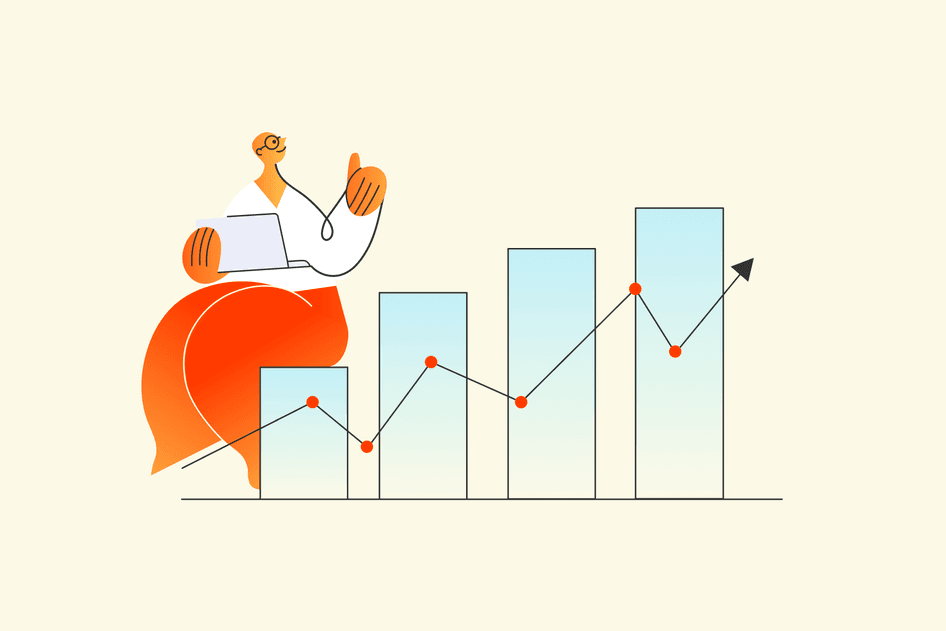Learn / Guides / Ecommerce guide
How to increase conversions on your Shopify store: 23 actionable tips
The average conversion rate for a Shopify store is currently just under 2%. That means 98 out of 100 site visitors click away from ecommerce sites without making a purchase.
Conversion rate optimization, or CRO, is the art of encouraging the 98% to put their money where their mouse is.🖱️
Tweaking your ecommerce site to turn window shoppers into buyers boils down to one of three things:
Building trust with customers that you’re a credible retailer with a great product
Reducing friction so that customers can find their desired purchase on autopilot
Creating excitement—a sense that your product will bring delight and help customers meet their goals
The secret to achieving all of these goals is to understand your users’ behavior so you can create the smoothest and most positive buying experience for them. Minor tweaks to your Shopify store’s user experience (UX) make a huge difference—getting your CRO from 1% to just 2% doubles your sales.
This article explains what ‘ecommerce conversion rate’ is and how to calculate yours. More importantly, you’ll get 23 actionable tips on how to optimize your Shopify store to build trust with users, reduce friction on their journey, and create excitement about buying your product—ultimately sending your conversion rates through the digital roof.
Start increasing conversions on your Shopify store today
Use Hotjar on your Shopify site to understand how users behave, identify opportunities, and increase conversions.


23 ways to increase your Shopify conversions at every stage of the customer journey
A ‘conversion’ is any action a website owner wants a visitor to take on their site. For some online businesses, a user converts if they sign up for a mailing list, register for an event, or submit a form. On Shopify stores, however, a conversion usually refers to a sale—increasing your conversion rate is about increasing the number of visitors who turn into buyers.
Before making changes to your shopping experience, you need to take a baseline measurement of your Shopify conversion rates, so you can monitor the impact of your changes and catch any tactic that backfires.
To manually calculate your Shopify conversion rate, divide your total number of conversions by your total number of visitors, then multiply that number by 100. (Source)
For example, if your site had two conversions and 100 visitors in a day, then your conversion rate for that day is 2%, because (2 / 100) x 100 = 2%.
Automatically calculate your conversion rate using Shopify’s ’online store conversion over time’ report feature.
Once you’ve got a concrete ‘before’ figure, implement the following best practices to send your conversion metrics on a healthy upward trajectory throughout the customer journey—from external touchpoints like social media and ads, to internal touchpoints like landing pages, CTAs, and signup forms.
Make sure you’re attracting relevant traffic
How do visitors typically find your Shopify store? If you’re unsure, it’s easy to investigate using Google Analytics. But not all traffic sources are equally profitable. If visitors find you via a viral TikTok, for example, they’re probably more in the mood to scroll than to shop.
Here’s how to attract visitors who intend to convert into customers on your Shopify store:
1. Improve your Shopify store’s search engine optimization (SEO)
SEO is the art of ensuring your website shows up on the results page of Google (and other search engines) when people search for a related term.
To attract relevant traffic to your Shopify store, you need to know which keywords your customers type into search engines to find products like yours, and focus your product pages around these words.
Ecommerce SEO is a huge discipline, but applying basic best practices—like using short and descriptive URLs and writing keyword-led meta descriptions for every page—helps you attract visitors who are looking to buy what you’re selling.
💡Pro tip: if you’re an SEO novice, check out Shopify Learn’s free introduction course to master the essentials.
2. Make sure your ads are clear and well-targeted
If you’re using pay-per-click ads of any kind, it’s vital to double-check that they’re being delivered to your target audience. If you’re not totally clear on who that is, use a survey to create customer personas by asking your users questions about how they use your product.
A high click-through rate (CTR) is no measure of success unless those clicks are from folks with a need for your product, in the country and language that you serve. After you identify your ideal customer persona, ensure your ads explicitly describe your product. Since social media ads are often measured by CTR, marketers are sometimes led to write juicy, clickable ad copy that prioritizes attracting attention over accurately describing a product.
There’s nothing wrong with a little pizazz, but to bring in relevant traffic, your ads must clearly depict your product, and how it can help a customer achieve their goals, or jobs to be done. Great product positioning is all about understanding your customers, and identifying what makes your product uniquely perfect for their needs.
Create a purpose-driven home page
First impressions are everything—and it only takes 50 milliseconds for a potential customer to form one about your website. Depending on how your customer discovers your product, they might bypass the homepage entirely and land straight on the page of the product they’re interested in.
However, to convert users who do enter through the digital front door, it’s crucial to offer a homepage that builds trust and clearly signposts your offer. Here’s how to do that:
3. Design your home page around a clear CTA
Your homepage has one job: to direct customers to a product page. To make your homepage conversion-focused, design it around a bold call to action (CTA), which stands out from everything else. Other information, no matter how important, is supporting material.
Greats: an ecommerce site with a conversion-focused home page (Source)
Keep everything above the fold—in the section of the page that visitors see without scrolling—clean and simple. It might just include a hero image of your best-selling or newly launched product, a headline, and a navigation bar, as well as that all-important CTA. If you want to include a product story or additional information, that’s best left for further down the page when visitors scroll to learn more.
Understand how your customers interact with your homepage
To ensure your Shopify homepage is optimized for conversions, you need to understand how visitors actually behave when they get there. Is your CTA really the star of the show? Or are visitors’ cursors hovering for longer over a flashy logo? A product experience (PX) insights tool like heatmaps, which show you where users click and how far down a page they scroll, helps you reveal unexpected opportunities for ‘quick wins.’
For example, ecommerce business Trampoline Plezier used Hotjar’s scroll heatmap to investigate how far their users typically made it down a page, and which areas caught their attention. They spotted an attention-grabbing position for a CTA, tried it out, and voilà—one simple change increased clickthrough rates by 11%.
Heatmaps let you track user behavior on your website, so you can understand how visitors interact with page elements
Boost your ecommerce conversion rate with heatmap insights 🔥
Grab a free Hotjar trial, set up a heatmap on your homepage, and learn whether your CTA is in the most impactful place.


4. Add a popup to ask users why they’re leaving
An average of 98% of visitors who land on ecommerce platforms leave without buying anything. However, just because someone isn’t ready to convert on their first visit, doesn’t mean they never will.
It’s good practice to engage with window shoppers. Many ecommerce sites use a popup that appears after a few seconds of browsing, or upon exit when shoppers decide to bounce.
Integrate Hotjar (that’s us!) with Shopify to directly ask your visitors why they’re leaving empty-handed, using an exit-intent survey popup. A short survey reveals whether there’s a particular pain point driving customers away.
💡 Pro tip: other Shopify plugins, like Popupsmart and Wisepops, offer popups so you can collect email addresses and run SMS marketing, both of which are proven strategies to nurture loyal customers.
5. Present your business as legitimate and desirable
The internet is a weird place, so most ecommerce shoppers are always on their toes, alert for scammers. If customers have never heard of your brand, they’ll probably try to learn more before hitting ‘add to cart.’ Your homepage needs to provide reassurance that your business is trustworthy and, where possible, aligns with their lifestyle values.
Add up-to-date contact information to show customers you’re reachable if things go wrong. Include this in the footer of your site to save space in the navigation header. Don’t forget to add an ‘About Us’ section, with information about your brand story and product vision. Demonstrate how your products fit into a wider lifestyle vision, and your visitors are more likely to become paying customers.
Create consistency across your store to encourage users to buy
For the best chance of turning visitors into buyers, you need to remain consistent throughout your Shopify site. A reliable UX and design demonstrate that users can trust your site—and implies you’ll deliver a reliable product. Here’s how to create consistency across your Shopify store:
6. Keep load times fast
Load speed has a huge impact on whether users stay on your site long enough to convert. According to Google, 53% of mobile visitors will leave your site if it takes longer than three seconds to load. There are dozens of Shopify apps to help you increase your conversion rate, but many also slow your store down.
Remove plugins you no longer use, compress all images, and switch off any features of your Shopify theme that visitors aren’t using. Use a tool like Hotjar Heatmaps to understand user behavior and spot which features people aren’t engaging with, so you can turn them off and remove their impact on your load speed.
💡 Pro tip: ensure your Liquid Code is as efficient as possible. You can check this with the Shopify Theme Inspector for Chrome, which identifies the lines of code slowing down pages on your online store.
7. Confirm your Shopify shop is mobile responsive
If your CRO efforts focus on desktop alone, you’re probably neglecting a huge chunk of your visitors. Consumers use smartphones at least once throughout the customer journey in over one-third of all US retail transactions.
It’s essential to keep mobile devices front-of-mind when making any changes to your site. To check if your website is mobile responsive, just drop your URL into Google’s mobile-friendly test tool.
Just as with desktop, PX insights help you understand your users on mobile. In fact, if you’re only viewing product experience insights on desktop, you’re missing half the picture. Try Hotjar’s Heatmaps tool on your mobile pages to ensure all your visuals and CTAs are just as clear and user-friendly on the small screen as the big one.
Experiment with an offer banner
Once you make the essential UX and UI tweaks to improve your users’ experience of your Shopify site, you can explore strategies to excite and delight customers. Banners are a tried-and-tested way to flag up a short-term offer, and encourage users to make a speedy purchase.
There are dozens of apps to create banners available on the Shopify app store. Experiment with offering customers free shipping over a certain spend, a discount on checkout, or even a gift. Whichever you choose, check your banner’s functionality on mobile, and ensure it appears consistently across your Shopify site.
Use a banner to create a sense of urgency, and ensure it’s consistent across different devices. (Source)
8. Uphold your brand identity
Depending on your customer’s discovery path, they could land almost anywhere on your site. For example, if they find your product by searching for ‘organic woolen socks’, they might land directly on your product page. If they find you through a query for ‘organic sock company Ohio’, they might land on your About Us page.
Since every page is potentially a shop front, it’s essential to maintain a strong user interface (UI) design throughout. This doesn’t have to be complex—a consistent font, image style, Shopify theme, and color palette go a long way.
Ecommerce websites with a consistent appearance and voice come across as more trustworthy. Strong branding and UI design reassure visitors that you stand for something, and that your products fit into a coherent lifestyle vision. For example, to revisit our organic sock company, the website might market a vision where their consumers buy sustainably produced clothes as a way to take better care of the planet.
Sites with a strong brand identity are also more memorable, increasing your chances that the 98% of visitors who don’t buy from you the first time around might circle back at some point.
Identify where users drop off
Conduct data analysis to find high-exit pages, understand why users are leaving your site, and make improvements to increase sales. Here’s how Shopify store owners can spot and improve key drop-off points on their site:
9. Analyze your most important conversion paths
A typical conversion funnel for a Shopify store would look like this:
Product page > Shopping cart > Checkout page > Thank you page
Look at the micro-conversions between each step of this ecommerce conversion funnel to identify where users drop off instead of moving on to the next step.
Once you’ve pinpointed the web pages that could drive higher conversions, make changes to reduce their bounce rate.
Use Funnels to understand where and why users drop off your Shopify store
Hotjar Funnels help you visualize the conversion steps on your ecommerce site, and shows you relevant session recordings of potential customers who failed to move on to the next stage.
10. A/B test changes you make to your pages
Once you’ve identified underperforming pages, define experiments to improve them.
Conduct a split test between two variants; the current version of the page (control) and a modified version (variant).
Measure the conversion rate of the control versus that of the variant to determine whether your A/B test is a success, and if so, deploy the changes to 100% of the traffic.
💡 Pro tip: Hotjar integrates with an A/B testing tool like Optimizely. Understand why one variant performed better than the other by analyzing user behavior on each of them.
Use “comparisons” in Funnels to analyze the conversion rate of each variant
Funnels lets you visualize the conversion rates for each step of your funnel and compare two variants side by side.
Save time by watching the relevant recordings of users who converted and those who didn’t for each variant, all in one place.
11. Spot (and fix) bugs that deteriorate UX on your ecommerce store
When potential customers are unable to perform the actions they want on your site, they are likely to leave without making a purchase—even if they’d originally intended to.
For instance, one reason you might see a sharp drop in conversions on one of your high-traffic product pages could be that the “Add to cart” button is broken on certain devices.
Removing those website bugs and friction points, and improving your store’s usability, contributes to your Shopify conversion rate optimization efforts.
Activate console tracking to spot, understand, and resolve errors before they become real problems
Automate the detection of errors so you spend less time figuring out what’s wrong with your site, and more time improving the user experience on your online store.
Track Javascript errors and view them in the console as you watch session recordings, or find sessions with errors with the ‘error’ filter.
If you don’t have a technical background, create a Recordings segment with those errors and share it on Slack or Microsoft Teams with someone in your team who can solve the issue.
Make sure customers easily find your products
Much of CRO links back to ensuring that visitors who want your product can find it effortlessly. Here’s how to make your product easy to find on your Shopify website:
12. Add intuitive navigation options to your Shopify store
When customers explore your online store via the navigation bar, their options should be obvious. Group your products into four to six categories, and add any subcategories to a drop-down list. Visitors’ eyes scan your website from left to right, so put your bestselling or most important products on the left.
For example, imagine you’re selling yoga accessories. Your navigation bar might include categories for mats, clothing, props, and training materials, each with a dropdown functionality that offers more granular options like organic yoga mats, colorful yoga mats, and yoga mats with extra grip.
13. Power up your search bar
If you’re aiming to make your product discovery journey easy and intuitive, a search bar is a must-have. Most Shopify themes include one as standard.
Use a plugin that offers intelligent search options to make product suggestions to customers based on what they type in the search bar, whilst checking for synonyms and misspellings. Some apps even let you customize the search results page to flag ‘best-selling’ or ‘low-stock’ products, so you can create a sense of urgency and give visitors a little nudge to buy.
14. Use a cross-selling widget
There are a handful of great Shopify apps that encourage cross- or up-selling. When your customer is on a particular product page, widgets will display an automatically curated selection of related products, often under the subheading, ‘Customers also bought’ or ‘Similar items.’
If your visitor’s first choice wasn’t a great match, using a cross-selling widget can be the difference between a sale and a bounce. Besides increasing conversion rates, cross-selling apps also drive up your average order value.
Another common cross-sell widget tagline is ‘customers who viewed this also viewed.’ (Source)
Offer customers inspiring and trustworthy product pages
A high-converting product page tells the story of a wonderful lifestyle that’s only a purchase away, while being staying transparent about the product on offer. Implement these techniques to create a Shopify store that inspires trust and confidence in your customers:
15. Create and use clear product photos
A great product page starts with great product photography. Customers can’t see your wares in the flesh, so they’re taking a gamble about what exactly will arrive after they click ‘buy now.’ High-quality product images go a long way—they reassure visitors that their expectations are accurate.
Shopify’s experts suggest businesses use a carousel of pictures to show the product from different angles. The first in the sequence should be a clear, straight-on image of the product, with no surrounding clutter. Any photos with a model, or in a glamorous location, should be reserved for the middle or end of the slides. It’s also helpful to include a zoom feature, so customers can inspect your product close up.
The first image in your carousel should be a straightforward shot of the product, with no surrounding clutter. (Source)
Offer a video or a clickable 3D image to give your visitors an even clearer impression of what’s up for grabs. For clothing stores, a short clip of a garment in use really brings the product to life, and according to Shopify, 3D images can increase conversions by up to 250 percent.
16. Display customer reviews
Don’t underestimate the value of social proof. If real customers vouch for your product’s quality, your product and any claims in your description gain instant credibility.
Shopify has its own free, native app for adding testimonials, and you can pull customer quotes from review sites like G2 and Trustpilot. You can also add Hotjar’s Feedback widget to product pages to generate more reviews.
17. Create detailed and well-organized product descriptions
The more expensive your product, the more information you’ll need to reassure customers it’s worth their money. Provide detailed product descriptions, and write as plainly as you can without straying from your brand’s tone of voice.
If you’re selling clothes, consider adding a sizing chart to your product pages, so your customer becomes more confident that their purchase will fit. If possible, include details about your product’s stock levels and any extra fees it’ll cost to deliver, so that there are no nasty surprises at checkout.
There’s a lot of information to include, but remember—you should keep the ‘Add to cart’ button above the fold for the best chance of a conversion. If your product description pushes it out of view, create a collapsible menu or accordion with a ‘View more’ heading using HTML.
18. Keep pricing transparent
Everyone hates feeling overcharged. Unexpected fees at checkout are the top reason shoppers abandon carts. Almost half of all cart abandonment can be put down to unexpected taxes, customs fees, or—most commonly—shipping costs, which are only revealed at the last minute.
The way to avoid this is to state shipping costs clearly in your product description, well before asking to see the money. If your pricing varies by location and product, then provide an estimate or a chart that helps the customer calculate it themselves.
Better yet, build the cost of shipping into your product’s price on Shopify, and offer ‘free shipping’ as standard. Free shipping is to ecommerce businesses what popcorn is to cinemas: not essential, but one of the real delights of the experience.
19. Make returns information clear
Knowing it’s possible to send an item back makes online shoppers more likely to buy from you. Over 67% of shoppers check a site’s returns policy before making a purchase.
Just like extra costs, it’s reassuring to see returns information clearly stated. Your refund policy should be customer-centric and easy to understand.
💡Pro tip: check out Shopify’s guide on how to write a return policy, and their own free refund policy generator. For maximum trustworthiness points, consider adding your policy to your footer, FAQ section, and product pages.
See how customers behave on your product page
How do you know your attempts at CRO are actually smoothing your customer’s buying journey? The surest way is to watch them navigate your website.
Hotjar’s Session Recordings tool records videos of how a user clicks around your site. If you want to understand which parts of your purchase flow need improvement, this is a game-changer.
For example, after launching a line of customizable pens, ecommerce store Totally Promotional noticed their product pages drew plenty of traffic, but had low conversion rates. When they watched Hotjar Recordings of those pages, they realized users were having trouble with the format of the order form; they didn’t understand how to check out. The team tweaked the confusing form—and conversions shot up.
Session Recordings give you powerful insights into what users do on your site.
Create a frictionless checkout process
If your checkout process is frustrating, it’s easy for users to close the tab. Here’s how to ensure that would-be customers don’t drop out at the final step:
20. Add several payment options
When a customer checks out, they can pay using any method you enable in the 'Payment' providers area of your Shopify admin settings. It’s best to offer several options since almost 9% of customers will drop off if their favorite payment method isn’t available.
Don’t forget to enable mobile wallets. A recent study found that mobile wallets, such as PayPal, Apple Pay, and Google Pay, account for almost 45 percent of global ecommerce transactions in 2020.
💡 Pro tip: keep your customers’ location and currency in mind when adding payment options—you can check these against Shopify's list of payment gateways.
21. Include trust badges on your payment screen
Until users believe their card details are safe with you, they’ll never make a purchase. One easy way to boost your credibility is to include a trust badge on your checkout screen. There are a handful of effective options on the Shopify app store you can enable and use for free.
Alternatively, you could add a tooltip with a line of reassuring copy to your payment screen.
Re-engage customers who drop off at checkout and those who made a purchase
High cart abandonment rates are the standard for ecommerce stores and nothing to worry about. But it’s worth investing time to turn some of these ‘not nows’ into ‘yeses.’ Here’s how:
22. Set up retargeting flows
Shoppers have a habit of completing almost the entire customer journey and then backing out at crunch time. A whopping 70% of customers abandon their carts, but there are tried-and-tested marketing strategies to convert these 7 out of 10 almost-customers.
First, set up an email marketing campaign giving users who dropped off a chance to recover their abandoned cart. Maybe they simply didn’t buy because they needed more time to think, or didn’t have their credit card at hand. Send those remarketing emails directly from Shopify to reopen and re-engage some of those missed opportunities.
Then, set up retargeting ads using the ‘Marketing’ tab of your Shopify account, or social media ads. Brands that create ads based on retargeting data have seen returns on investment (ROIs) topping 1,300%. What’s more, a quarter of consumers say they appreciate retargeted ads.
23. Gather more insights with a post-purchase survey
A customer who’s made a purchase can still provide you with additional insights. Post-purchase surveys help you:
Gauge how satisfied users were with their experience on your store
Find out why they chose to buy from you
Uncover potential improvement to your conversion flows
These learnings help identify issues that weren’t critical to these customers, but could drive other users away—or highlight an aspect of your site or marketing campaign that resonated with them and could be worth scaling.
The art of Shopify CRO: understanding your customers’ needs and meeting them
Conversion rate optimization is all about making your Shopify store a pleasure to use—trustworthy in appearance, fast to load, responsive on mobile, and a smooth checkout experience.
While implementing the best practices above improve the online shopping experience, there’s no clear-cut formula that works for every product and niche.
The surest way to understand how to boost your store’s conversion rate is to monitor your customers’ behavior. Product experience insights help you figure out where users get stuck and where they hang around, so you can use that data to find opportunities to nudge them toward buying.
Start increasing conversions on your Shopify store today
Use Hotjar on your Shopify site to understand how users behave, identify opportunities, and increase conversions.